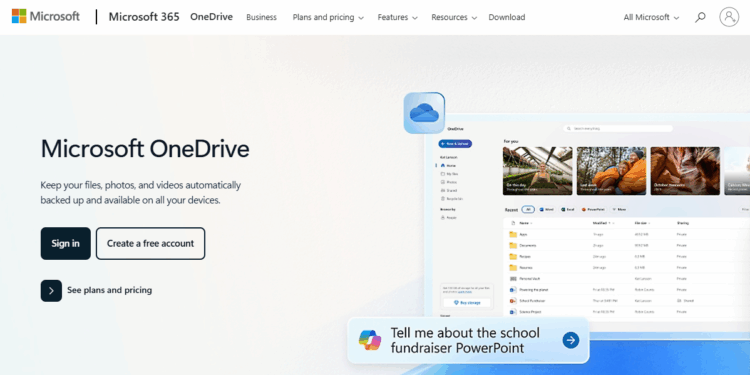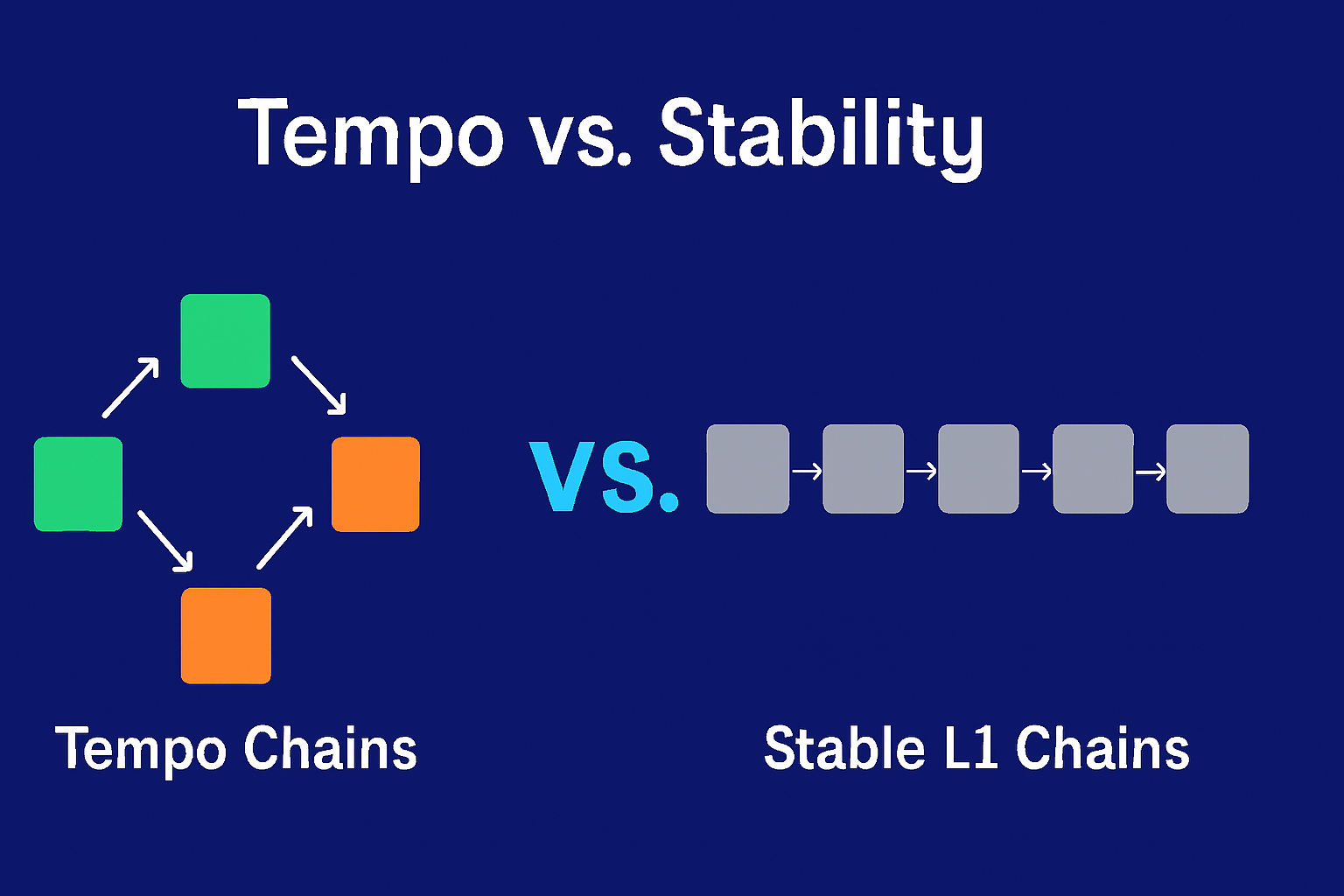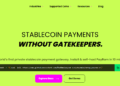In this article, I will cover collaborating on Word documents using the Track Changes feature which allows users to make edits, suggestions, and comments in an organized manner. When working with a team, Track Changes provides clarity during the editing process, aiding teamwork in a balanced and structured manner.
What Is Track Changes?
Track Changes is a function available in Microsoft Word which permits users to edit or make suggestions in a document while still keeping all changes visible.
If it is enabled, any additions or deletions along with format changes will be marked with brackets or highlighted. Typically each user is colored differently so it easy to differentiate between users. This aids collaboration as they can review edits, provide feedback, and accept or reject changes as needed.
Track Changes is convenient for team projects, editing, and peer reviews because the original text is displayed alongside the proposed modifications. It also provides a seamless and transparent process in the communication whilst updating the document.
How To Collaborate On Word Documents With Track Changes
Step 1: Upload the Document to OneDrive
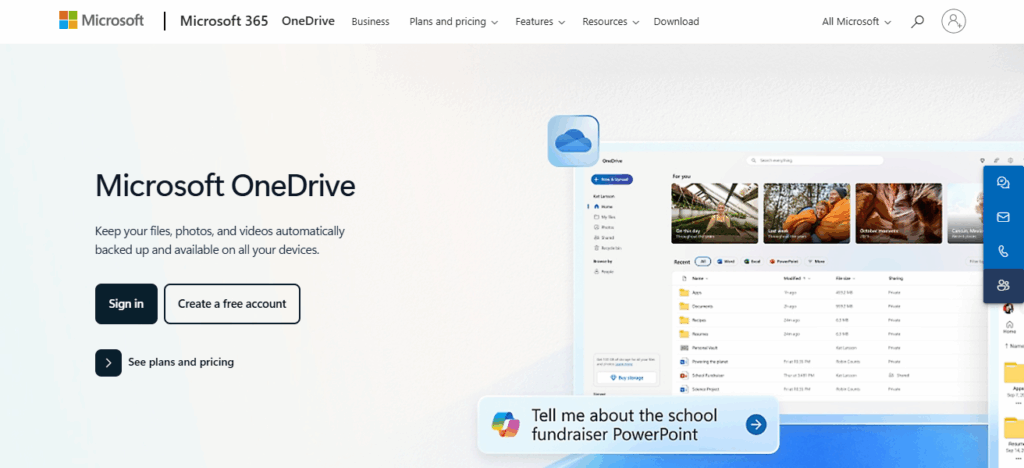
- Sign in to your Microsoft account and navigate to OneDrive.
- To share the required document, click “Upload” and select your Word document.
Step 2: Open the Document in Word Online
- After the document is uploaded, click on it to access Word for the Web (Word Online) and open the document.
- You can use Track Changes on the desktop version and web version interchangeably.
Step 3: Enable Track Changes
- On the Word Online interface, select the “Review” tab.
- Click on “Track Changes” and select either “For Everyone” or “Just Mine” based on your preference.
Step 4: Send out the Document to Collaborators
- Click on the “Share” button located at the top right of the document interface.
- You can either enter email addresses or generate a sharing link.
- Set the relevant permissions defined (e.g. “Can Edit”) and click Send.
Step 5: Work Together in Real Time
- Every user that is invited to edit the document can do so, with all changes being tracked automatically.
- Edits will show in different colors, and you can respond to or comment within the document itself.
Step 6: Tuning and Concluding Adjustments
- In the Review section, you can determine whether to Accept or Reject Changes.
- Resolve the feedback in “Comments” pane and close the content.
How it helps in editing, reviewing, and commenting
1. Editing
- Tracks every change made, whether an insertion, deletion, reformatting or other.
- Displays modifications in different colors for each contributor, which facilitates identifying who made what edits.
- Maintains the unchanged content as ‘Tracked changes’ so editors can suggest edits без контента.
2. Reviewing
- Allows review and decisions for each modification made to be accepted or rejected.
- Helps maintain control over the final content, only allowing implemented edits to the final version where only accepted changes made are incorporated out of all other edits.
- Offers a clear audit trail for accountability.
3. Commenting
- Collaborators may leave comments relevant to the texts or sections beside them.
- Helps in reaching clarifications without changing the actual work.
- Team members as part of growing discussions can reply to, resolve, or delete comments.
Features
Tracked Edits
Recognition of changes made through insertions, deletions, as well as formatting is captured automatically. Every individual’s edits are displayed in unique colors and tagged with their name.
Comments and Replies
Comments can be added to portions of text so that they can be explained later or to offer some recommendations. Comments can be replied to in a sequential format which enables easy flowing discussions.
Change Review Tools
Changes can be accepted or rejected separately, en masse, or globally. Moving through the edits can be done with the “Previous” and “Next” buttons.
Markup Views
Users can select Simple Markup, All Markup, No Markup, or Original to manage the visibility of revisions.
Real-Time Collaboration
Through OneDrive or SharePoint, users are able to author documents together at the same time.
Pros And Cons
| Pros | Cons |
|---|---|
| Clear visibility of edits – All changes are highlighted and color-coded per user. | Visually cluttered – Too many changes can make the document harder to read. |
| Accountability – Tracks who made each change with timestamps. | User confusion – New users may struggle to navigate or manage tracked changes. |
| Easy to review and control – Accept/reject changes individually or in bulk. | Requires manual review – Time-consuming for large documents with many edits. |
| Real-time collaboration – Multiple users can edit together via OneDrive/SharePoint. | Dependent on cloud access – Real-time editing needs internet and cloud storage. |
| Non-destructive editing – Original text is preserved while suggestions are made. | Compatibility issues – Some features may not work the same in Word Online or older versions. |
| Commenting system – Allows side discussions without altering text. | Comment overload – Excessive comments may overwhelm reviewers. |
| Professional editing workflow – Ideal for editors, legal teams, and academic reviews. | Security concerns – Tracked changes |
Conclusion
in conclusion Working together on Word documents is simplified through its Track Changes feature which allows editing and reviewing to be done in a clear, concise, and orderly manner. It empowers several users to make suggestions, add comments, and manage change control in a single document.
When collaborating or receiving feedback, this functionality provides visibility and helps streamline interactions throughout the development of the document.
FAQ
How do I turn on Track Changes?
Go to the “Review” tab and click “Track Changes”. It will start marking edits automatically.
Can multiple people use Track Changes at the same time?
Yes. Each person’s changes will be marked with different colors and user initials.
How can I accept or reject changes?
Use the “Accept” or “Reject” buttons in the “Review” tab to go through each change individually or all at once.