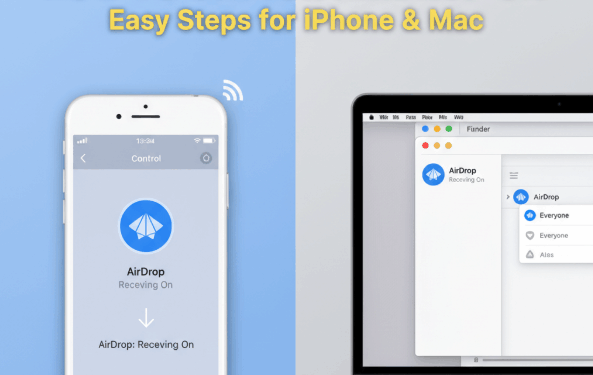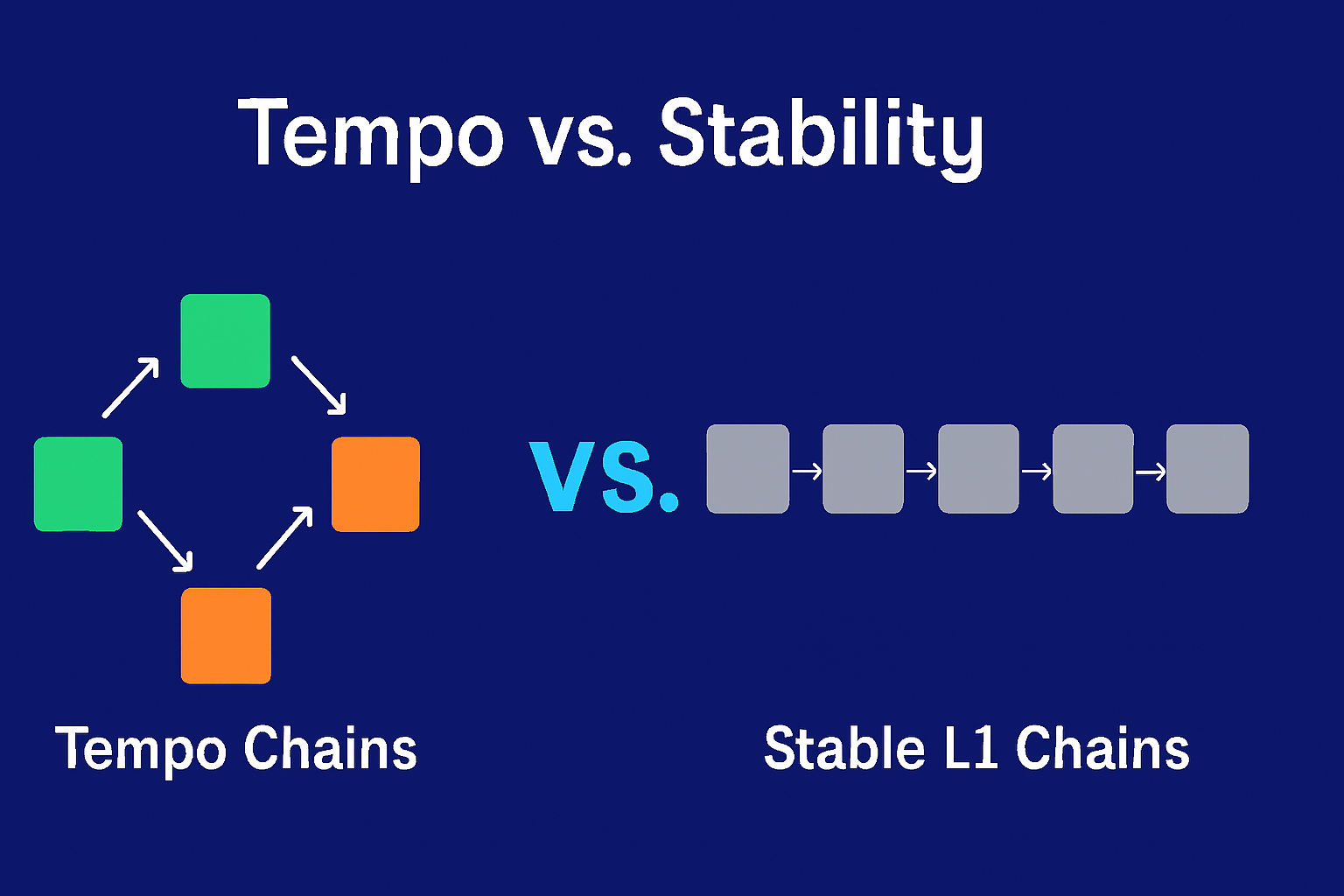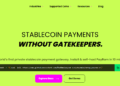In this article, I describe how to use AirDrop on Apple devices. AirDrop AirDrop makes sending and receiving files, photos, and videos on iPhones, iPads, and Macs so easy.
If you want to configure your devices to receive files from everyone, and contacts only, I will tell you how to set up AirDrop for quick and secure transfers.
What Is AirDrop?
Airdrop is a feature on Apple devices that enables near-instant wireless sending offiles, photos, videos, contacts and more to a nearby iPhone, iPad or Macs. Apple devices with Airdrop send files through a Private Wi-Fi and Bluetooth connection which allows for fast, secure and private transfers without the need for email, texts or flash drives.
Apple Airdrop is helpful for people who want to send/broadcast large files, and for people who want to work with other people in real-time. AirDrop users have the ability to choose who can send them files and who can see them, enhancing their privacy and freedom with AirDrop.
How To Switch Airdrop On
How To Switch AirDrop On (IPhone Example)
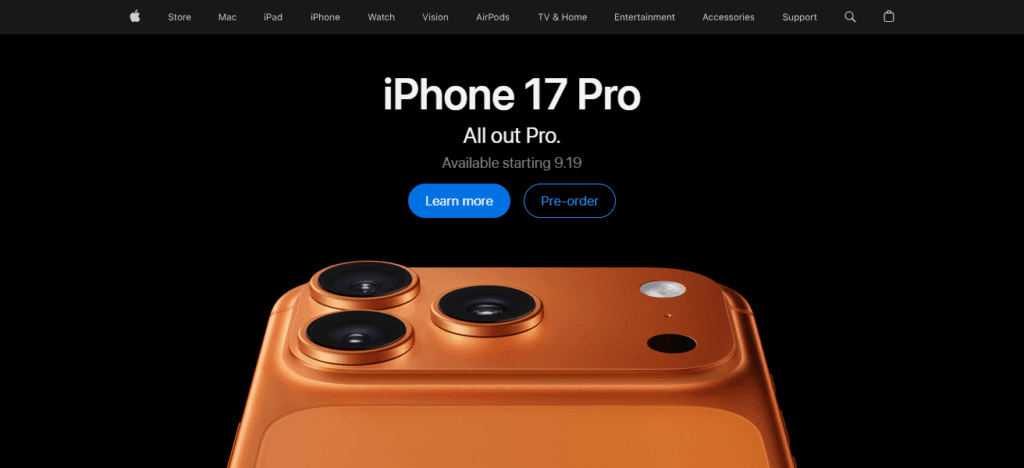
Open Control Center.
- On iPhones that use Face ID, swipe down from the top right corner of the screen.
- On iPhones that use a Home button, swipe up from the bottom of the screen.
Find the AirDrop Setting.
- On the Network Settings Card (the box that has Wi-Fi, Bluetooth, and Airplane mode icons), press and hold.
- Touch the AirDrop setting.
Choose Your Visibility.
- Receiving Off – turns AirDrop off completely.
- Contacts Only – people not in the user’s phone can not see the device.
- Everyone – is able to send any files freely to the device.
Confirm
AirDrop is able to send files to the iPhone at this moment.
How to Turn AirDrop On (iPhone & iPad)
Open Control Center (swipe down/up depending on device):I f you have Face ID, swipe down from the right corner or from the bottom for Home, Control Center will show.
Tap AirDrop icon: Once on Control Center, locate the AirDrop icon to adjust settings for Apple devices that are within close range.
Choose visibility options: Decide how you want your device to show to other people when they want to send or recieve files via AirDrop.
Receiving Off – disables AirDrop: Turn off the AirDrop feature, thus restricting other devices from sending files to your device.
Contacts Only – your contacts only see your device: Limited to only those in your contacts, transfers are kept concealed and secure.
Everyone – your device is visible to anyone around: Your device will be visible to all Apple devices within range, a feature that is good for quick sharing.
How to Turn AirDrop On (Mac)
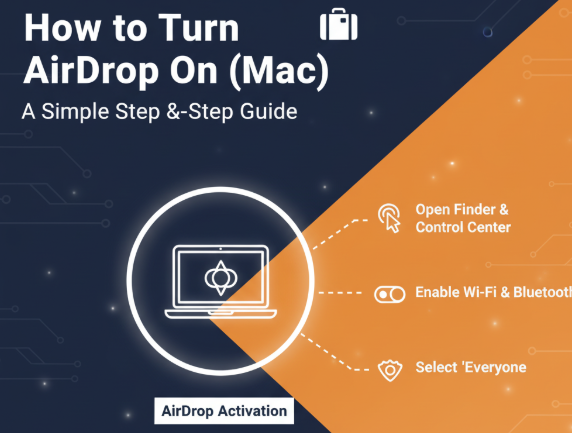
Open Finder
Click Finder blue icon in your Dock. Open files system and various tools. AirDrop settings are for file sharing.
Select Go → AirDrop from the menu bar
In the Finder menu, Go then AirDrop opens the Snap Interactions and the AirDrop window to switch device visibility.
Check Allow me to be discovered by
This options AirDrop visibility settings controls who is able to see your Mac when files are being sent and received.
No One
Turns off the AirDrop option visibility preventing any user from sending files to your Mac.
Contacts Only
Only people who you know and are in your contacts are able to view your Mac which means file transfers are secured.
Troubleshooting AirDrop Issues
Check that both Wi-Fi and Bluetooth are on: Keeping your Apple devices connected and detectable via AirDrop requires Wi-Fi and Bluetooth to be switched on simultaneously.
If already active, turn off Personal Hotspot: Personal Hotspot features interfere with AirDrop; thus, disabling it helps in seamless transfer of files among devices.
If AirDrop is missing, restart your device: Glich is another common reason for the absence of AirDrop; in that case, restarting your iPhone, iPad, or Mac helps.
Check your Mac’s firewall settings: Confirm that your Mac’s AirDrop firewall settings are not set to block incoming connections for smooth device detection and file sharing.
Tips for Safe AirDrop Usage
Preferred Contacts Only Setting for Security Reason
Setting AirDrop to Contacts Only means only users stored in your device’s contact list have access to and can see your device. This further protects your files and offers privacy.
Avoid Using Everyone Setting for Public Devices
Setting AirDrop to Everyone in public places means that you risk your device to unwanted files and inqueries. This could even open the door to unwanted security risks.
Setting to Updated Keeps the Device Functioning “A Smooth operational Device is Updated”
AirDrop is enhanced and adjusted with the most current updates of iOS and iPadOS, or macOS. This frequent updating allows AirDrop tools to function correctly and clear connectivity issues or errors.
Conclusion
In cocnlsuion Having AirDrop active is an intuitive and easy way to share files between Apple products. In an iPhone, AirDrop can be activated from the Control Center while in a Mac the AirDrop visibility options can be set to Contacts Only and Everyone from the Finder.
Wi-Fi and Bluetooth should be on, and the best practices for safety should be observed to ensure rapid, secure, and easy transference every time.
FAQ
How do I turn on AirDrop on iPhone?
Open Control Center → Tap AirDrop → Choose Contacts Only or Everyone.
How do I turn on AirDrop on Mac?
Open Finder → Go → AirDrop → Select “Allow me to be discovered by” option.
Why can’t I see AirDrop?
Ensure Wi-Fi and Bluetooth are on, disable Personal Hotspot, or restart your device.
Is AirDrop safe?
Yes, especially with Contacts Only visibility; avoid “Everyone” in public areas.
Can I AirDrop large files?
Yes, AirDrop supports large file transfers quickly and securely.